How to share with friends
& family
Learn more about how to use our free LibreLinkUp app to share your glucose data with friends and family.§
Use the FreeStyle LibreLink app available on the Apple App Store or Google Play Store to scan your FreeStyle Libre 2 sensor.
The FreeStyle Libre 2 readers will be available in South Africa towards the end of 2024.
If you claim from a pharmacy not listed above, the price of each sensor may be greater than the approved CGM benefit amount, and the amount billed by pharmacy would be for your own account.
GB Mainland: 3 day delivery
Northern Ireland: 3-4 day delivery
(Estimated standard delivery)
All payments are secure and encrypted
Your cart is empty


Caution: Do not use if the Sensor Pack or the Sensor Applicator seem to be damaged or already opened. Do not use if past expiration date.
Place the sensor application into the open sensor pack. Line up the dark mark on the applicator with the mark on the pack and press down firmly on the sensor applicator until it comes to a stop.
Place the applicator over the application site and push firmly until the sensor is in place.
The Sensor Applicator contains a needle. Do not touch the inside of the Sensor Applicator and do not push down on the Sensor Applicator until it’s placed over the application site.
Make sure the sensor is secure after application.
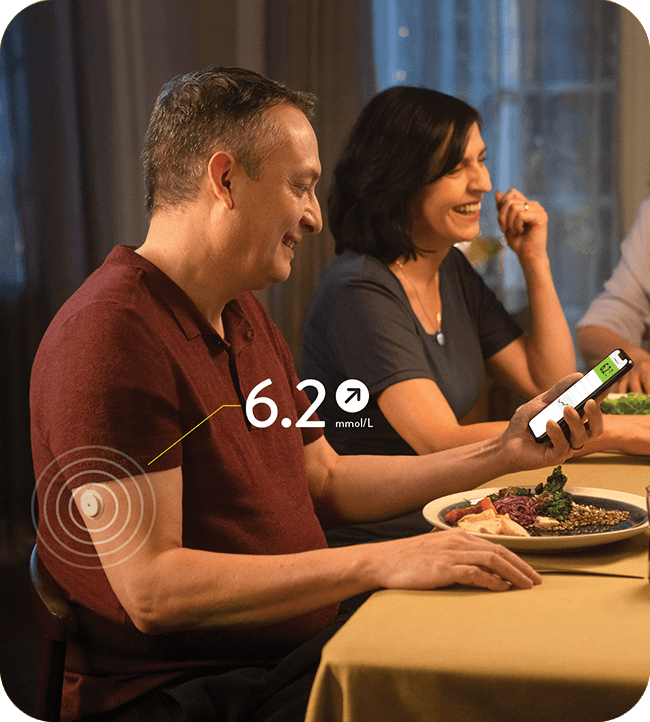
How to use our digital health solutions to connect with friends, family and your diabetes team for an easier diabetes management.
Images are for illustrative purposes only. Not real patient, Healthcare Professional or data.
◊ The FreeStyle LibreLink app is only compatible with certain mobile devices and operating systems. Please check the website for more information about device compatibility before using the app. Use of FreeStyle LibreLink may require registration with LibreView.
₼ The LibreView data management software is intended for use by both patients and healthcare professionals to assist people with diabetes and their healthcare professionals in the review, analysis and evaluation of historical glucose device data to support effective diabetes management. The LibreView software is not intended to provide treatment decisions or to be used as a substitute for professional healthcare advice.
Δ The user’s device must have internet connectivity for glucose data to automatically upload to LibreView.
ǁ Glucose readings are automatically displayed in the FreeStyle LibreLink app only when your/your patients' smartphone and sensor are connected and in range.
§ The LibreLinkUp app is only compatible with certain mobile devices and operating systems. Please check www.librelinkup.com for more information about device compatibility before using the app. Use of LibreLinkUp requires registration with LibreView. The LibreLinkUp mobile app is not intended to be a primary glucose monitor: home users must consult their primary device(s) and consult a healthcare professional before making any medical interpretation and therapy adjustments from the information provided by the app.
Clicking the "Yes" link below will take you to a website other than Abbott Laboratories. Links that direct you to other sites are not under the control of Abbott Laboratories. Abbott Laboratories is therefore not responsible for the content of such websites or for any other links that may appear on this website. Abbott Laboratories provides these links only as a courtesy, and the inclusion of a link does not imply approval of Abbott Laboratories for this page.
Leaving Page?
This is a product-specific website exclusively for people residing in South Africa. If you live in another country, please contact your local Abbott representative to obtain the correct product information for your country of residence (click “Go to worldwide”). To visit the local site in English, click “Stay here”.
STAY CONNECTED