Leaving Page?
Clicking the "Yes" link below will take you to a website other than Abbott Laboratories. Links that direct you to other sites are not under the control of Abbott Laboratories. Abbott Laboratories is therefore not responsible for the content of such websites or for any other links that may appear on this website. Abbott Laboratories provides these links only as a courtesy, and the inclusion of a link does not imply approval of Abbott Laboratories for this page.
Leaving Page?

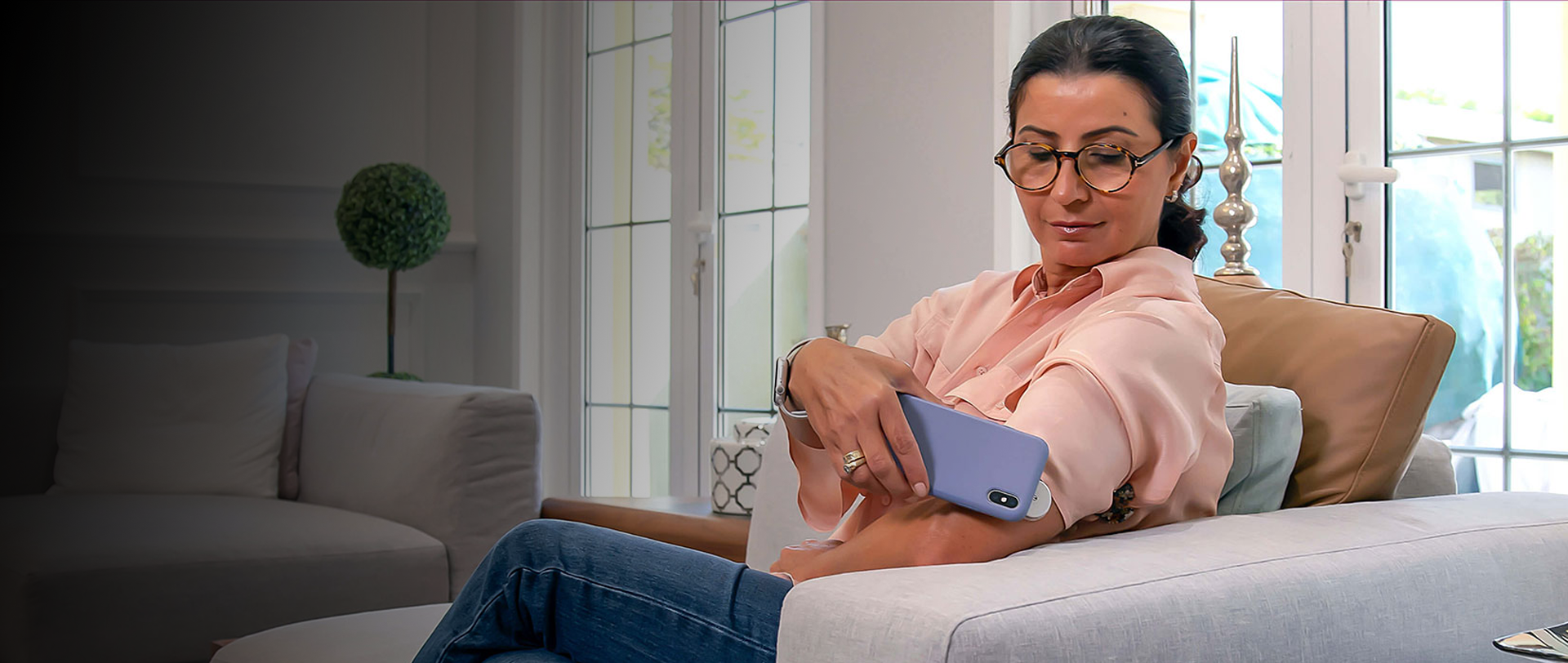
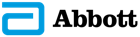
Stay Connected